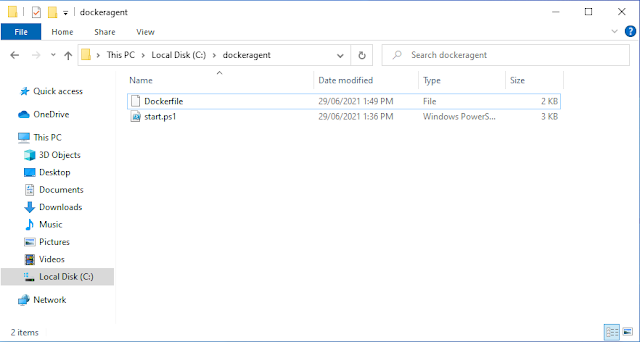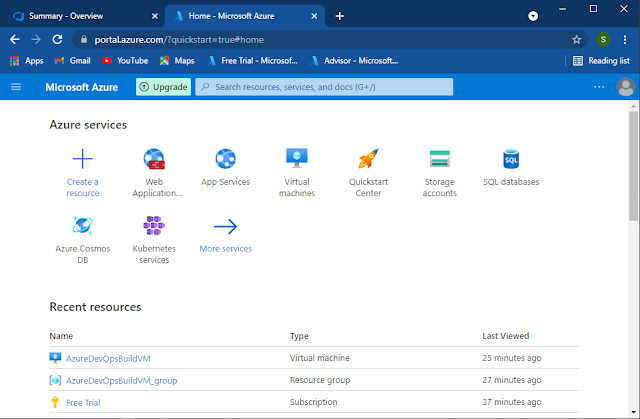Azure DevOps Docker DotNet Build Agent
This blog post presents how to create and run a DotNet Azure DevOps pipeline as a Docker container. However, there is a slight problem when running VSTest on this container, and the remedy to this problem is explained in this post. Sources related to this container are located in this GitHub repo . Steps to create, run and test Docker DotNet build agent Clone this GitHub repo to the local machine. Open a Powershell window and navigate to the folder where the cloned project is located. Execute “ docker build -t dockeragent:latest . ” to create the Docker image. Execute “ docker run -e AZP_URL=<Azure DevOps instance> -e AZP_TOKEN=<PAT token> -e AZP_AGENT_NAME=mydockeragent -e AZP_POOL=<(optional) pool to register the agent under> dockeragent:latest " to run a container based on the created image. Please remember to replace the placeholders with the information related to your Azure DevOps project. In a web browser navigate to the Agents tab under the Agent pool y...